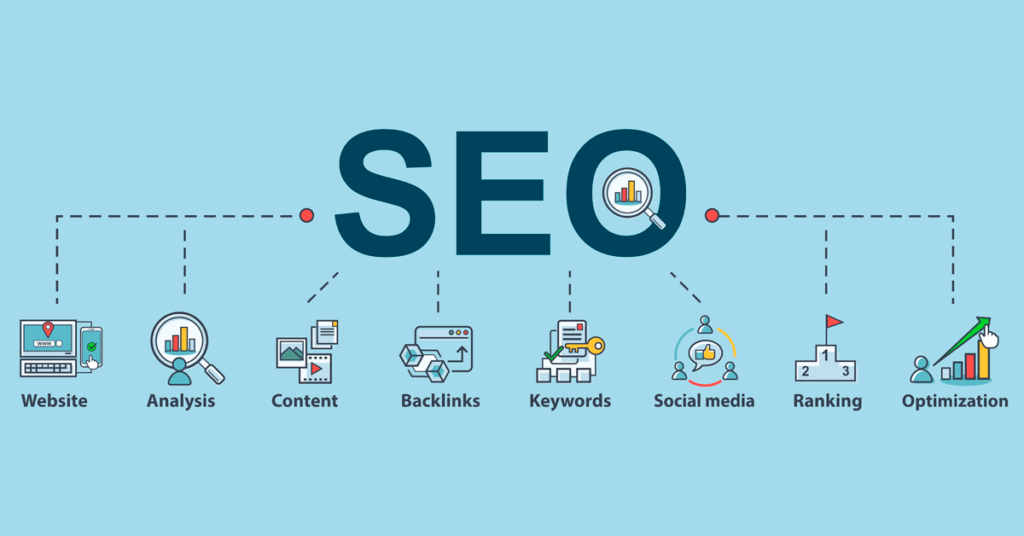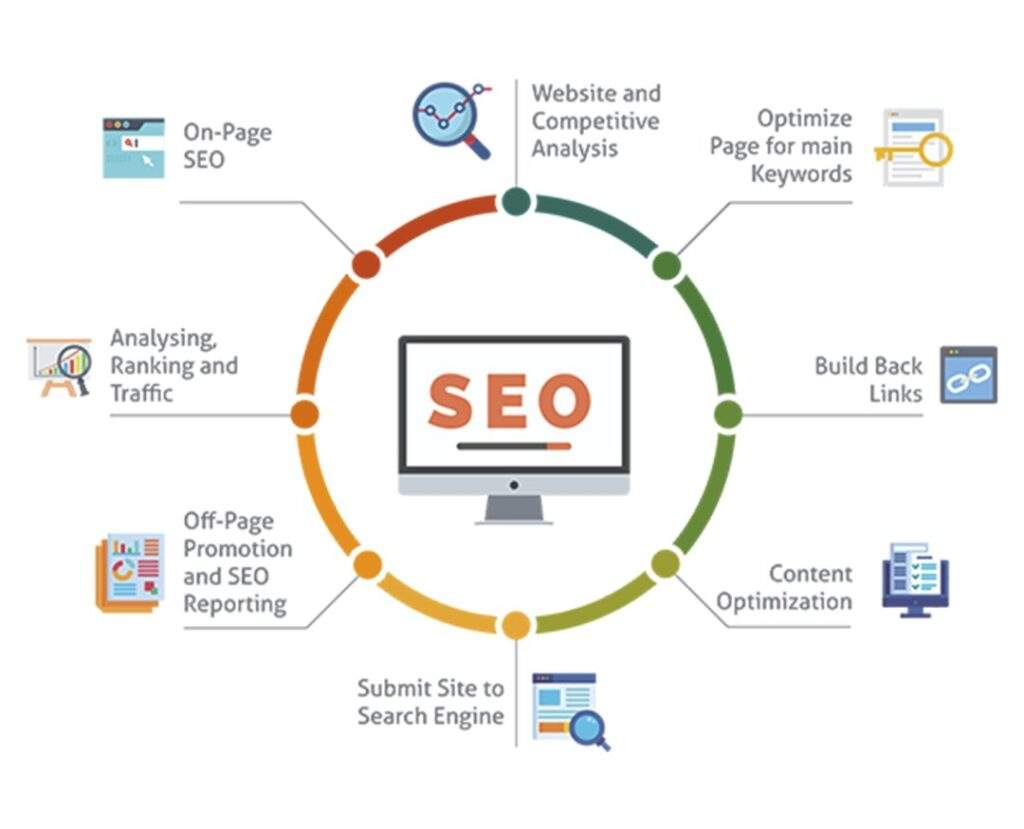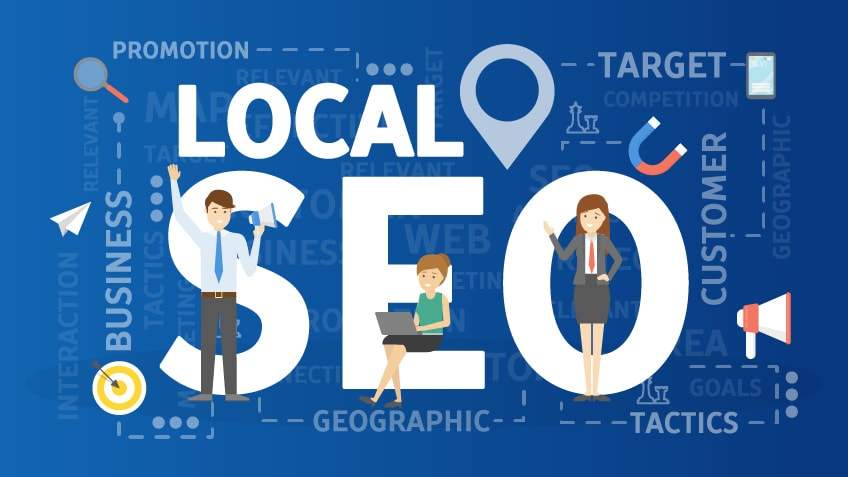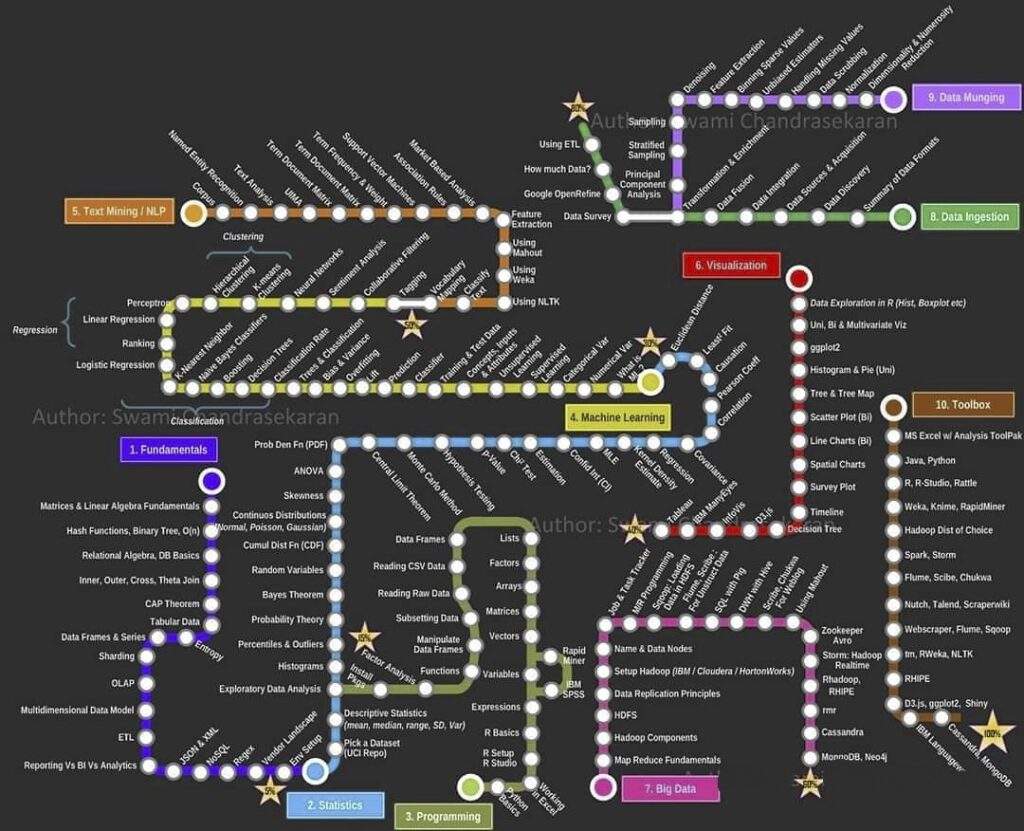If you are a webmaster or blogger, then you need to know something about search engine optimization (SEO).
Although Google is always changing its algorithm to enhance the search experience, but developers do not care if your blog or website benefits from the current algorithm - they can always make adjustments. Each Google algorithm update will have an impact on your website or blog's search engine rankings. It is possible to move up or down in the rankings.

So, how to understand these changes? And how to speed up Google's acceptance when we build a new website or blog?
Usually, we can reach our goal by following two steps.
Submit a sitemap
A sitemap represents the basic structure of your blog or website, and it usually contains all the data that search engines need to understand the URL associated with post on your site. You can choose to make post public or private by publishing or excluding it's link address.
Check out Google sitemap for more details.
Submitting a sitemap to Google is easy
- First, generate a sitemap in your website or blog system.
- Sign in to your Google account, then go to the Google Search Console home page and select Start now.
- Enter your site's domain then click the CONTINUE button.
- After entering the console, click on the "Sitemap" menu on the left to submit your sitemap URL.
- Wait for Google to crawl your website.
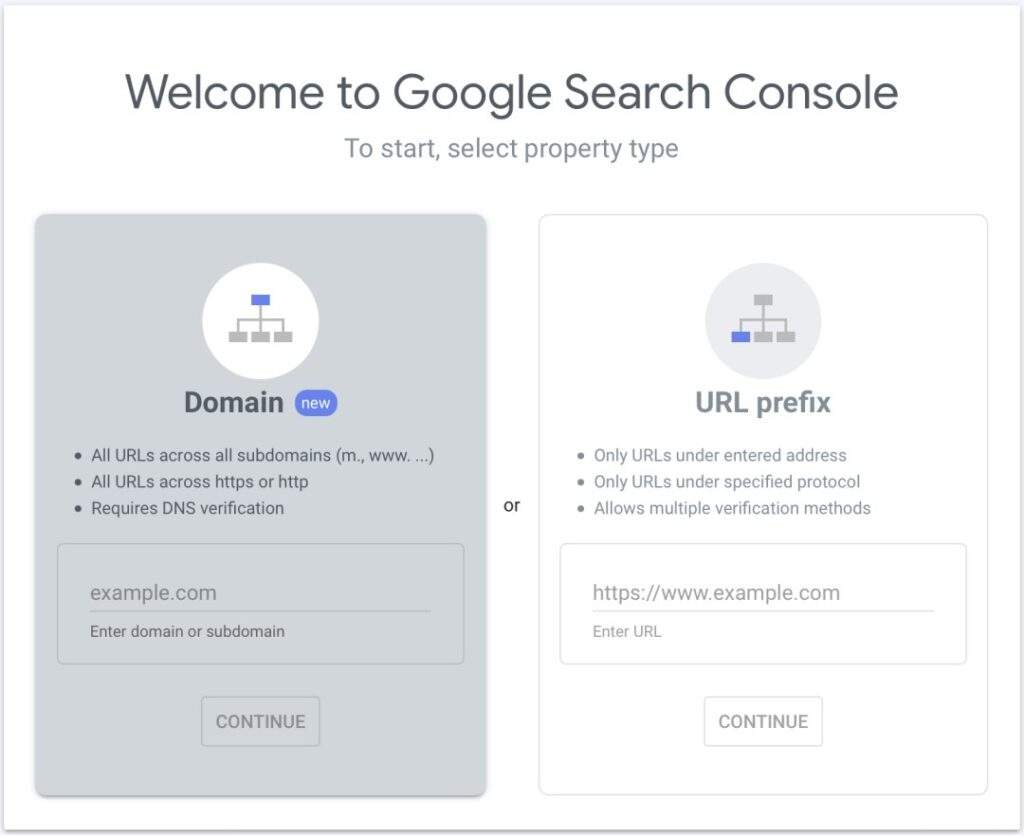
Request Google to index your website
Google is constantly crawling websites. It has an easier time crawling sites with existing content and a credible background. Your new blog, it’s not Google’s first priority.
You’ll find your ranked URLs within Coverage on Google Search Console.
Coverage will display valid, invalid, and excluded URLs. Excluded URLs consist of the following:
- Discovered — not currently indexed(Only pages indexed by Google will be shown in the search results)
- Alternate page with proper canonical tag
- Crawled — currently not indexed
What do these items above mean?
Discovered means that Google knows your URLs exist, but it hasn’t crawled your site and did not queue them for indexing.
Canonical Tag means that you have a single page with multiple URLs. Google can either automatically choose a URL for that page, or you can choose the URL.
Crawled but not indexed is an indicator that you have duplicate content, vague content, or you may have excluded it by accident within your SEO settings. I find this one is not as common if you are putting effort into each blog.
If you don’t see your page indexed, submit a request to index. You need to go through the following steps:
1. Go to Coverage in Google Search Console
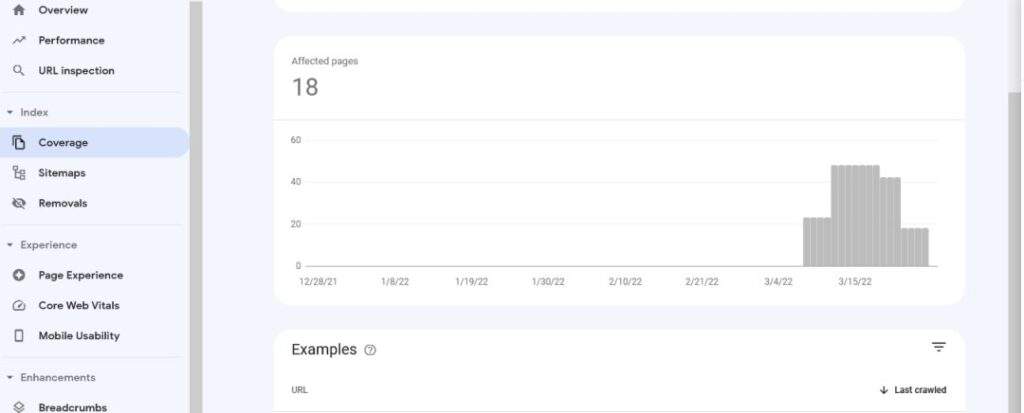
2. Select Excluded
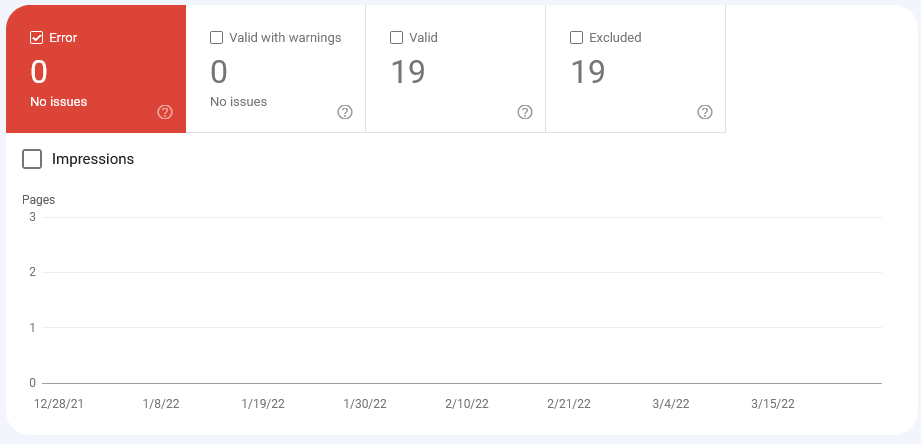
3. Click on Discovered — not currently indexed
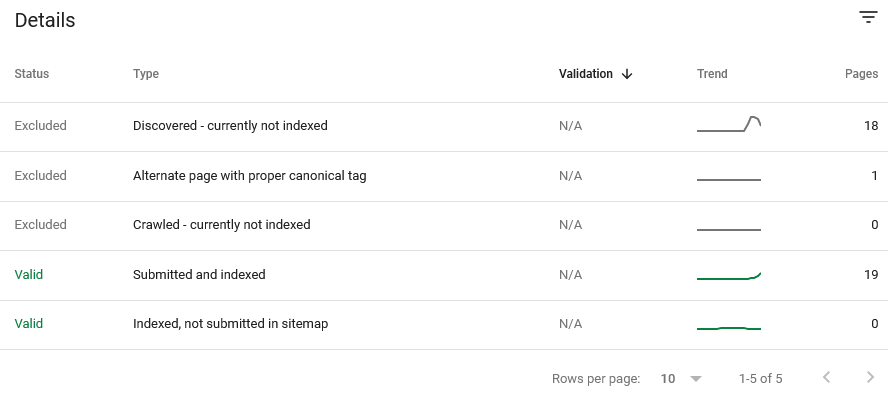
4. Select the URL you want Google to index
5. Select Request Indexing at the bottom right of the prompt box
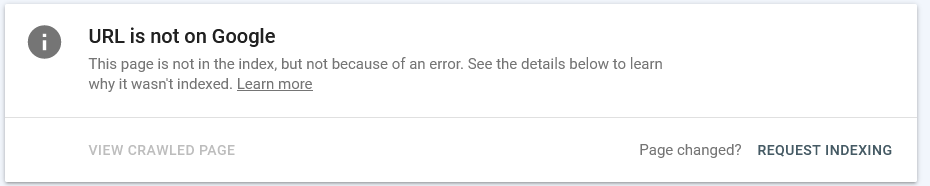
6. Wait for Google to process your indexing request
Google usually takes about 48-72 hours to index URLs, which I have tested to be perfectly fine. Note that you should not send multiple indexing requests for the same web address, as this does not affect the speed of processing or the final result. Once is enough.